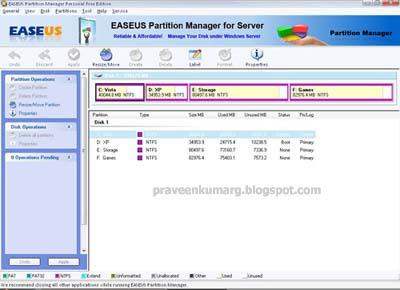Add Background Wallpaper on your Pendrive
Posted by Ashish in Windows tips and tricks
Just Copy the below code to notepad,then save it as "desktop.ini"
[.ShellClassInfo]
IconFile=%SystemRoot%\system32\SHELL32.dll
IconIndex=127
ConfirmFileOp=0
[{BE098140-A513-11D0-A3A4-00C04FD706EC}]
Attributes=1
IconArea_Image="YourPictureName.jpg"
IconArea_Text="0xFFFFFF"
VeBRA sources - don't delete the tag above, it's there for XXXXX purposes -
[ExtShellFolderViews]
{BE098140-A513-11D0-A3A4-00C04FD706EC}={BE098140-A513-11D0-A3A4-00C04FD706EC}
{5984FFE0-28D4-11CF-AE66-08002B2E1262}={5984FFE0-28D4-11CF-AE66-08002B2E1262}
[{5984FFE0-28D4-11CF-AE66-08002B2E1262}]
PersistMoniker=Folder.htt
PersistMonikerPreview=%WebDir%\folder.bmp
1. Where "YourPictureName.jpg" is, delete that and replace with your picture name for example "superman.gif"
2. Put "desktop.ini" and your chosen picture in yourUSB Drive then Hidden it.
3. Refresh and Enjoy with your new background.
4.You can also try on C,D,E F drives.(I have Already Posted How to Place Background Picture for your Drives